Blacking Out Text in PDF Files
Redacting text in PDF files involves permanently removing sensitive information, ensuring confidentiality and compliance. This process, often referred to as blacking out text, is essential for safeguarding personal data, financial details, or any other confidential content within a PDF document. There are several methods available, each offering varying levels of ease and functionality.
Introduction
In the digital age, PDF files have become a ubiquitous format for sharing and storing documents. From legal contracts to financial statements, sensitive information is often contained within these files. However, situations arise where it becomes necessary to remove or obscure specific text within a PDF to protect confidentiality or comply with regulations. This process, known as redaction or blacking out text, involves permanently removing visible text and graphics from a document, ensuring that sensitive information is no longer accessible.
Redaction is crucial in various scenarios, including⁚
- Legal and Regulatory Compliance⁚ Redacting sensitive information in legal documents, contracts, or financial reports is often mandated by law or industry regulations to protect privacy and prevent unauthorized disclosure.
- Data Protection⁚ Redacting personal details, financial data, or other sensitive information in documents shared with third parties helps safeguard against data breaches and identity theft.
- Privacy Concerns⁚ Redacting confidential information in internal documents or reports ensures that sensitive data is not inadvertently exposed to unauthorized individuals.
Fortunately, a range of tools and methods are available to facilitate text redaction in PDF files. From online redaction tools to desktop PDF editors, various options cater to different needs and levels of technical expertise. Understanding these methods and their applications empowers users to confidently protect sensitive information within their PDF documents.
Methods for Blacking Out Text
Redacting text in PDF files can be achieved through various methods, each offering its own advantages and limitations. The most common approaches include utilizing online PDF redaction tools, leveraging desktop PDF editors, employing the highlight tool, and utilizing specialized redaction features within dedicated software like Adobe Acrobat. The specific method chosen often depends on factors such as the complexity of the redaction task, the user’s technical expertise, and the availability of resources.
Here’s a brief overview of the common methods for blacking out text in PDF files⁚
- Online PDF Redaction Tools⁚ These web-based tools offer a convenient and often free way to redact text in PDF files; They typically provide a simple interface for uploading documents, selecting text to redact, and applying a black box or other redaction techniques. Popular examples include Smallpdf, PDFgear, and Sejda.
- Desktop PDF Editors⁚ Desktop PDF editors, such as Adobe Acrobat Pro, Nitro Pro, and Foxit PhantomPDF, provide more comprehensive redaction features. They allow for precise control over the redaction process, including the ability to redact text, images, and even entire pages. These editors are often more powerful but may require a subscription or purchase.
- Highlight Tool⁚ A simple yet effective method involves using the highlight tool in a PDF editor. This approach visually conceals text by covering it with a black highlight. While not as secure as permanent redaction, it can suffice for basic privacy needs.
- Specialized Redaction Software⁚ Software designed specifically for redaction, such as Kofax Power PDF, offers advanced redaction capabilities. These tools often include features for redacting sensitive information, validating redaction, and ensuring compliance with industry standards.
Choosing the appropriate method depends on the specific needs and resources available. For simple redaction tasks, online tools are often sufficient, while complex redactions or compliance-related requirements may necessitate desktop editors or specialized redaction software.
Using Online PDF Redaction Tools
Online PDF redaction tools provide a user-friendly and often free method for blacking out text in PDF files. These web-based platforms simplify the redaction process, eliminating the need for software installation or complex configuration. They typically offer a straightforward interface for uploading documents, selecting text to redact, and applying redaction techniques like black boxes or other visual obscurations.
Here’s a general overview of using online PDF redaction tools⁚
- Upload your PDF⁚ Begin by accessing the online tool and uploading the PDF file you wish to redact. Most tools support common PDF formats and file sizes.
- Select text to redact⁚ Use the tool’s interface to select the specific text or sections you want to black out. Some tools allow for precise selection using a mouse or keyboard, while others may offer advanced tools like text recognition to identify and redact sensitive information automatically.
- Apply redaction techniques⁚ Once the text is selected, choose a redaction method. This typically involves applying a black box, a colored highlight, or other visual obscurations. Some tools might offer additional options like blurring or pixelation.
- Save the redacted PDF⁚ After applying the redaction, save the modified PDF file. The tool usually allows you to download the redacted document or save it directly to cloud storage services.
Popular online PDF redaction tools include Smallpdf, PDFgear, Sejda, and many others. These tools are often free for basic redaction tasks, with premium plans available for additional features or increased file size limits. The ease of use and accessibility of online redaction tools make them a convenient choice for individuals and businesses needing quick and efficient redaction solutions.
Using Desktop PDF Editors
Desktop PDF editors offer a more comprehensive and often more powerful approach to redacting text in PDF files. These programs, typically installed on your computer, provide a wider range of features and customization options compared to online tools. They often include advanced redaction tools, allowing you to control the appearance and functionality of the redacted text.
Using desktop PDF editors typically involves the following steps⁚
- Open the PDF⁚ Launch the desktop PDF editor and open the PDF file you wish to redact. Most editors support various PDF formats and file sizes.
- Access redaction tools⁚ Locate the redaction tools within the editor’s interface. They are usually found within a toolbar or menu dedicated to editing and annotations. The redaction tools may include options like “Redact,” “Mark for Redaction,” or “Black Out Text.”
- Select text to redact⁚ Use the editor’s selection tools to highlight or select the specific text or sections you want to redact. Some editors may offer features like text recognition to automatically identify and select sensitive information.
- Apply redaction techniques⁚ Choose the redaction method you prefer, such as a black box, a colored highlight, or other visual obscurations. Desktop editors often provide more customization options for the appearance and size of redacted elements.
- Save the redacted PDF⁚ Once the redaction is complete, save the modified PDF file using the editor’s save functionality. You can choose to overwrite the original file or save a new copy with the redacted content.
Popular desktop PDF editors include Adobe Acrobat, WPS Office, Foxit Reader, and Nitro Pro. These programs offer a variety of redaction features, advanced annotation tools, and other document editing capabilities. They are suitable for individuals and businesses requiring professional-grade redaction solutions and comprehensive PDF management.
Using the Highlight Tool
While not a true redaction method, the highlight tool in many PDF editors can serve as a quick and easy way to visually conceal sensitive information. By highlighting text with a black color, you can effectively black it out, though this method doesn’t permanently remove the underlying text data.
Here’s how to use the highlight tool for blacking out text⁚
- Open the PDF⁚ Open your PDF file using the PDF editor that offers a highlight tool. Popular options include Adobe Acrobat, Foxit Reader, or online editors like Smallpdf.
- Select the highlight tool⁚ Locate the highlight tool within the editor’s toolbar or annotation menu. It’s often represented by an icon resembling a highlighter pen.
- Choose black color⁚ Select black as the highlight color. This is usually achieved by clicking on the color selection tool and choosing black from the palette.
- Highlight the text⁚ Drag your cursor over the text you want to black out. The highlighted text will appear in black, effectively hiding the underlying content.
- Save the PDF⁚ Save the PDF file with your highlighted text. The black highlight will remain visible in the saved version.
It’s important to understand that using the highlight tool for blacking out text doesn’t permanently remove the underlying information. The text remains present within the file, and it can be revealed if the highlight is removed or the PDF is opened in a different editor. This method is suitable for temporary visual obscuring but not for permanent redaction.
Redacting Text in Adobe Acrobat
Adobe Acrobat is a widely used and powerful PDF editor, offering comprehensive redaction capabilities. Its built-in redaction tools allow users to permanently remove sensitive information from PDF documents, ensuring that the data is truly obscured and cannot be easily recovered. Here’s how to redact text in Adobe Acrobat⁚
- Open the PDF⁚ Launch Adobe Acrobat and open the PDF document you want to redact.
- Select the “Redact” tool⁚ In the toolbar, locate the “Redact” tool. It’s often represented by a crossed-out rectangle or an icon labeled “Redact.”
- Mark the text for redaction⁚ Click and drag your mouse over the text or sections you want to redact. This will highlight the selected area, indicating that it’s marked for redaction.
- Choose redaction settings⁚ Once you’ve marked the text, you can customize the redaction settings. You can choose to replace the text with black boxes, blank spaces, or a custom fill color. You can also select the “Mark for Redaction” option, which will highlight the text in a special color, indicating that it’s marked for redaction but not yet redacted.
- Redact the marked text⁚ After setting the redaction options, click on the “Redact” button. This will permanently remove the marked text and replace it with your chosen redaction settings.
- Save the redacted PDF⁚ Save the PDF document with the redacted content. Ensure that you save the file as a new document to avoid overwriting the original.
Adobe Acrobat’s redaction tools are robust and provide a high level of security, ensuring that the redacted text is truly removed and cannot be recovered easily. Remember to save the redacted PDF as a new file to preserve the original document with the sensitive information.
Redacting Text in WPS Office
WPS Office, a versatile office suite, provides a convenient way to redact text in PDF documents. While it may not be as feature-rich as dedicated PDF editors like Adobe Acrobat, it offers a straightforward method for quickly removing sensitive information from PDFs. Here’s how to redact text in WPS Office⁚
- Open the PDF⁚ Launch WPS Office and open the PDF document you want to redact.
- Enable Editing⁚ Click on the “Edit” button in the top toolbar. This will enable the editing mode for your PDF.
- Select “Edit Content”⁚ From the dropdown menu under the “Edit” button, select “Edit Content.” This will activate the content editing tools, allowing you to make changes to the PDF’s text and images.
- Select the Text⁚ Click and drag your mouse over the text you want to redact. This will highlight the selected text, making it ready for redaction.
- Redact the Text⁚ Right-click on the selected text and choose the “Properties” option from the dropdown menu. This will open the “Properties” window where you can customize the appearance of the selected text.
- Choose a Fill Color⁚ In the “Properties” window, click on the “Fill” tab. This tab allows you to change the background color of the selected text. Choose black or any other color you prefer to fill the redacted text.
- Save the Redacted PDF⁚ After making the changes, save the PDF document with the redacted text. Remember to save it as a new document to avoid overwriting the original.
Redacting text in WPS Office is a simple and effective way to remove sensitive information from PDFs without relying on dedicated PDF editing software. It offers a quick and easy solution for basic redaction needs, especially if you already use WPS Office for other document tasks.
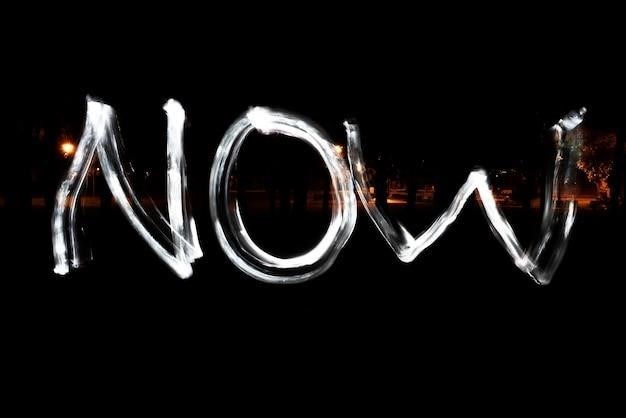
Redacting Text in PDFgear
PDFgear offers a user-friendly online platform for redacting text in PDF documents. Its intuitive interface and straightforward tools make it a great option for both casual users and professionals who need to quickly and securely remove sensitive information from PDFs. Here’s a step-by-step guide to redacting text in PDFgear⁚
- Upload Your PDF⁚ Navigate to the PDFgear website and upload the PDF file you want to redact. You can either drag and drop the file into the designated area or browse your computer for the file.
- Locate the Annotate Toolbox⁚ Once the PDF is uploaded, locate the Annotate toolbox on the PDFgear editing page. This toolbox contains various tools, including the Highlight tool, which is essential for redacting text.
- Select the Highlight Tool⁚ Click on the Highlight tool icon within the Annotate toolbox. This will activate the highlight tool, allowing you to select and redact text.
- Choose Black Color⁚ To black out the text, select the black color from the brush color selection within the Highlight tool settings. You can customize the color if you prefer a different shade.
- Highlight the Text⁚ Drag your mouse over the text you want to redact. This will highlight the selected text in black, effectively obscuring it.
- Save the Redacted PDF⁚ Once you’ve redacted all the necessary text, save the redacted PDF document. PDFgear will automatically generate a new file with the redacted content, preserving the original document.
PDFgear provides a convenient and secure method for redacting text in PDF documents. It’s an excellent online tool for quickly and easily removing sensitive information from PDFs without requiring any software installations or subscriptions. Its intuitive interface and straightforward approach make it a valuable resource for anyone needing to redact text in PDF documents.
Redacting Text in Xodo
Xodo, a popular and versatile PDF editor, offers a robust redaction feature that allows users to permanently remove sensitive information from PDF documents. This feature is particularly useful for ensuring confidentiality and compliance in various scenarios, whether you’re handling legal documents, financial reports, or personal records. Here’s how to redact text in Xodo⁚
- Open the PDF⁚ Launch Xodo on your device and open the PDF file that you want to redact. You can import the PDF file directly from your device storage or access it from cloud storage services integrated with Xodo.
- Navigate to the Redact Tool⁚ Once the PDF is open, navigate to the toolbar at the top of the screen and locate the Redact tool. It’s typically represented by an icon resembling a crossed-out text box. Click on this icon to activate the redaction tool.
- Select Text to Redact⁚ Using your mouse or finger (on touchscreens), carefully select the text or images you want to redact. Xodo allows for precise selection, ensuring you only redact the intended content.
- Confirm Redaction⁚ After selecting the text, Xodo might prompt you to confirm the redaction. This step helps prevent accidental redactions. Confirm the redaction to permanently remove the selected content from the PDF.
- Save the Redacted PDF⁚ Once you’ve finished redacting the text, save the modified PDF file. Xodo will create a new copy of the original PDF file with the redacted content, preserving the original document.
Xodo’s redaction feature is straightforward and efficient, making it a valuable tool for anyone seeking to remove sensitive information from PDF files. Its user-friendly interface and reliable performance ensure a seamless redaction experience, enabling you to safeguard confidential data with ease.